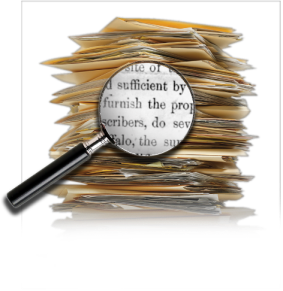The Canon CD-4050 scanner is a compact sheet-fed scanner with tons of cool features to help your office and business run smoothly.
Dimensions:
- 14 in. x 18 in. x 9 in.
- 46 lbs.
- The scanner is pretty compact, but slightly heavy. It’d fit most places in a small office, but might be a hassle if it needs to be moved around.
Scan Resolution:
- 300 DPI.
- Your text documents will look clean and crisp. Your images…Ehhhh. If you do a lot of image scanning, this probably isn’t the scanner for you.
Speed:
- 37 PPM.
- Definitely not super fast, but it’s not slow either.
- This scanner hits right around the median of scanners like it when it comes to pages per minute.
Media:
- Maximum scan size of 11 in. x 14 in.
- It’s a sheet-fed scanner, so you’re mostly dealing with plain paper.
Other Features:
- Automatic document feeder with 100 sheet capacity.
- Scan to e-mail capabilities.
- OCR software.
- Barcode recognition.
- Easy-to-use LCD touch screen.
Overall Rating: 8/10
The CD-4050 scanner has some really great features that make it more user-friendly and hassle-free than most other scanners like it.
- The large LCD touch screen is downright amazing. It is a high resolution touch screen that enables users to control all scanning operations and create customized filing systems easily and efficiently. The LCD screen also allows you to preview all scanned documents. It’s connected to the scanner by a semi-long cord that allows you to bring the touch screen to your desk with you, making scanning even easier and more efficient.
- All the software additions. The OCR, barcode recognition, and scan-to-email capabilities make it, again, an incredibly user-friendly scanner.
- The size. It’s incredibly compact, though a bit heavy. It’ll fit in any nook or cranny with no problem. Yes, it’s heavy, but because it has that movable LCD screen, you probably won’t be needing to move the scanner around too much anyways.
You’re probably asking yourself why, if it has so many wonderful features, it didn’t get 10/10? Well…
- The scan resolution. It’s not bad, but it’s also not great. You’re limited in your scanning options, as image scans will not look as good as you might want them.
- The speed. Again, it’s not bad, but it’s also not great. It’s not crawling, but some companies have mounds and mounds of papers to be scanned. Those companies should look elsewhere for a scanner.
- You’re also limited in your scanning due to the fact that it does not have a flatbed. Sheet-fed scanners are great, but sometimes you need to scan 3D objects or thicker paper or something that can’t be put through a sheet-fed scanner. Those are the times that it’s nice to have the versatility that a flatbed scanner offers.
The Canon CD-4050 scanner is a great, compact scanner that has tons of extra features that make it one of the easiest scanners out there. Its huge LCD screen is a huge bonus when it comes to working smarter. If speed and amazing scan quality are the most important things for your business, you’re probably better off choosing a different scanner. However, if they’re not as big of a priority, this scanner could be perfect for your business. If you’re looking to buy one, they’re sold on Ebay and ScannerParts.biz!